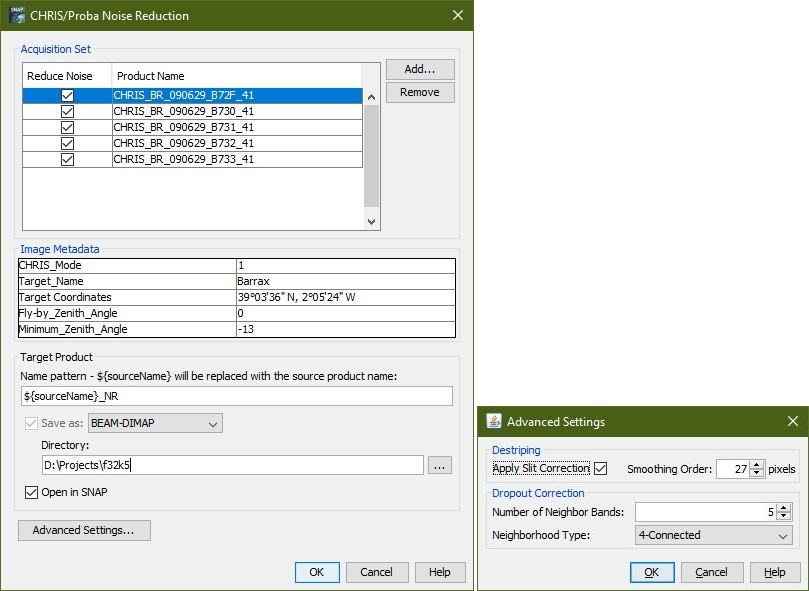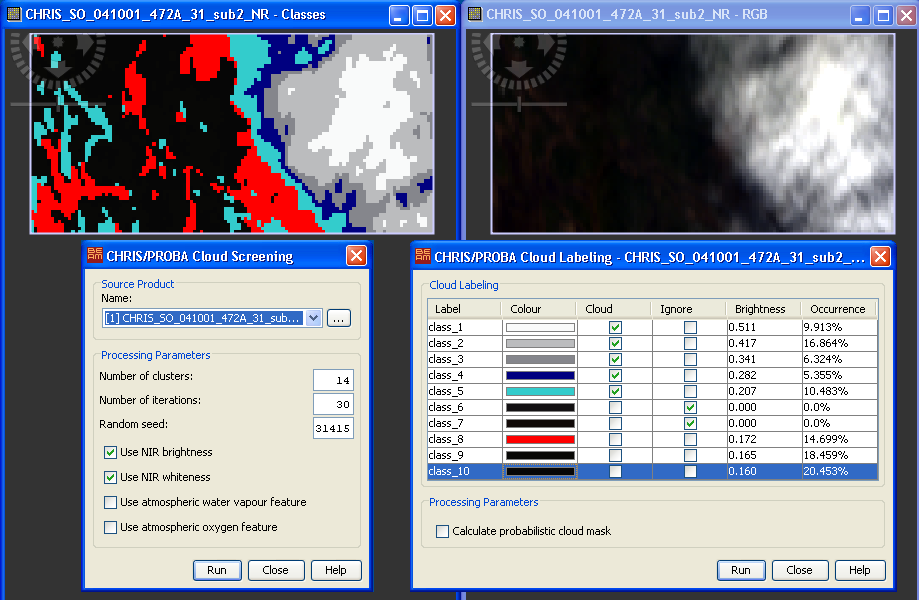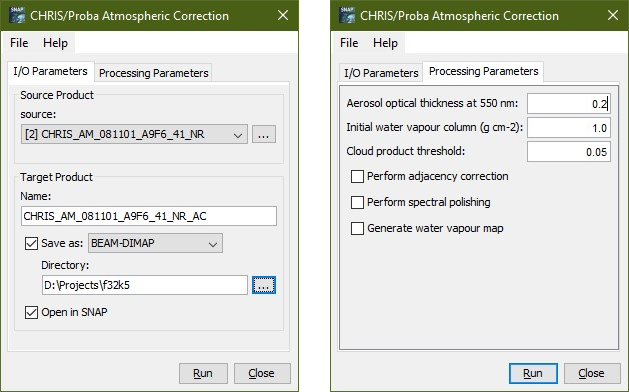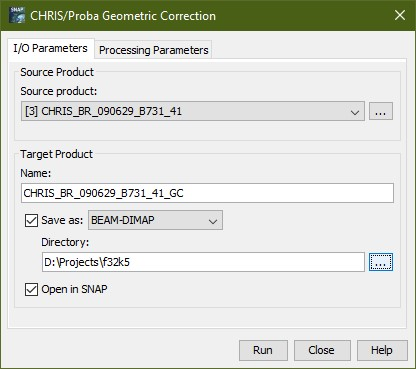Overview
The CHRIS-Box algorithms are integrated into SNAP as a set of tools. The set of tools consist of four main tools for noise reduction, cloud screening, atmospheric correction, and geometric correction, as well as two minor tools for the computation of TOA reflectance and cloud features.
The tools make use of the Graph Processing Framework (GPF) and are available through the graphical user interface of SNAP as well as through the graph processing tool (GPT) on the command line, which is suitable for batch processing. In SNAP all CHRIS-Box tools are grouped in the 'CHRIS/Proba Tools' submenu of the Optical menu.
The CHRIS-Box software is distributed in several modules, which can be installed, upgraded, or removed through the plugin manager.
Content
Noise Reduction User Interface
The Noise Reduction tool can be invoked from Optical menu by selecting the Noise Reduction... command in the CHRIS/Proba Tools submenu.
Destriping Group:
Apply Slit Correction: Whether to apply slit correction (slit contribution was modeled by Gómez-Chova et al. (2008), and this model can be used to perform a first correction).
Smoothing Order: The number of pixels used for smoothing when filtering the integrated line profile of the surface.
Dropout Correction Group:
Number of Neighbour Bands: Specifies the number of neighbour bands considered to compute the spectral distance used in the dropout correction.
Neighbourhood Type: The Dropout Correction is based on the values of the four (nearest) or eight (all) neighbours of a pixel.
Four Connected Neighbourhood | Eight Connected Neighbourhood | ||||
0 | 1 | 0 | 1 | 1 | 1 |
1 | 0 | 1 | 1 | 0 | 1 |
0 | 1 | 0 | 1 | 1 | 1 |
Cloud Screening User Interface
The Cloud Screening tool can be invoked from the Optical menu by selecting the Cloud Screening... command in the CHRIS/Proba Tools submenu. It performs the cloud screening on the currently selected product, if applicable.
After the cluster analysis has been performed two scene images are opened. One is an RGB image of the scene the other is the resulting image of the clustering. Additionally, a window is opened showing a table with an entry for each class.
Manual Cloud Labeling
Mark the classes as cloud which you can identify to be a cloud class.
If one class contains cloud and surface samples, you can reject them (mixed clusters are rejected). Thereby the concerned samples will be re-distributed to the classes with the second highest probability.
You can also enable the computation of the probabilistic cloud mask by means of spectral unmixing. This will give a better separation between real cloud pixels and those which were wrongly classified as cloud by the clustering.
Atmospheric Correction User Interface
The atmospheric correction tool can be invoked from Optical menu by selecting the Atmospheric Correction... command in the CHRIS-Box submenu.
Processing Parameters Panel
Aerosol optical thickness: Use this field to specify the value of the aerosol optical thickness (AOT) at 550 nm. The default value is 0.0, which leads to an aerosol optical thickness being retrieved as part of the processing.
Initial water vapour column: Use this field to specify the initial guess of the water vapour (WV) column (g cm-2) used for WV retrieval. The default value is 1.0.
Cloud product threshold: Use this field to specify the threshold used for deciding whether a pixel is cloudy or not. Pixels with cloud product values exceeding the threshold are considered as cloudy. The default value is 0.05.
Perform adjacency correction: Use this check box to specify whether the adjacency correction should be carried out or not. The adjacency correction is switched off by default.
Perform spectral polishing: Use this check box to specify whether the spectral polishing for CHRIS mode 1 and 5 acquisitions should be carried out or not. The spectral polishing works very nicely in most cases, but, in rare cases, it can be bad. Spectral polishing is switched off by default. This option has no effect for CHRIS acquisition modes 2, 3, and 4.
Generate water vapour map: Use this check box to specify whether a map of the columnar water vapour retrieved should be added to the target product. Switched off by default. This option has no effect for CHRIS acquisition modes 2 and 4.
Geometric Correction User Interface
The geometric correction tool can be invoked from Optical menu by selecting the Geometric Correction... command in the CHRIS-Box submenu.