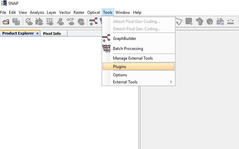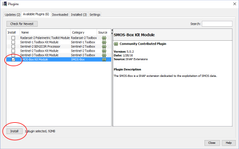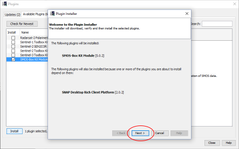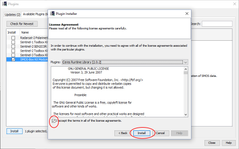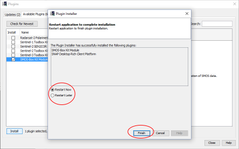Install a Toolbox via Plugin Manager
In cases you haven't installed all toolboxes via the installer provided on the download page you can later install them via the plugin manager. This page describes the necessary steps.
Step-by-step guide
Let's assume that you have installed the Sentinel Toolboxes and decide later that you also want to work with SMOS data. Hence, you want to install the SMOS-Toolbox.
| 1. | Start SNAP Desktop. | |
|---|---|---|
| 2. | Select the toolbox you would like to install. Here the SMOS-Box Kit Module. A Kit module combines all necessary modules needed for the toolbox. | |
| 3. | If the toolbox needs updated versions of modules which are already installed Click on Next | |
4. | It might be necessary to accept the license agreement. | |
| 5. | In order to finalise the installation SNAP Desktop needs to be restarted. |
When starting SNAP Desktop the next time the new functionality will be available