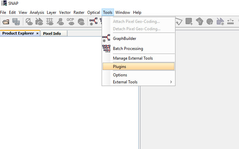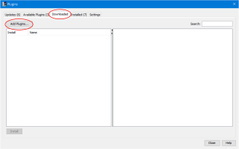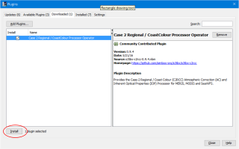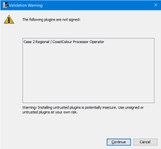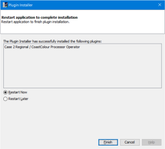Install a Plugin (.nbm file) via Plugin Manager
Final versions of plugins should be generally available on the Available Plugins tab of the Plugin Manager and easily installable. In cases you only have a local .nbm file of a plugin, maybe you got a preview version of a new processor or reader, the following steps explain how to install this plugin to your SNAP installation.
Step-by-step guide
| 1. | Start SNAP Desktop. | |
|---|---|---|
| 2. | Go to the Downloaded tab and click on the button Add Plugins... Find in the now showing file chooser the .nbm file on your local | |
| 3. | The chosen plugin will be shown in the list on the left side and a The plugin is marked for installation by default. Click on the install button to proceed with the installation. | |
| 4. | During the following installation it might happen that you see a warning | |
| 5. | At the end you are asked to restart SNAP Desktop. After clicking on Finish SNAP will exit, finalise the installation The plugin is now ready to use. |