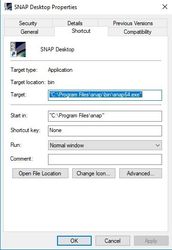Starting multiple SNAP instances
This brief guide shall explain how you can run multiple instances of the SNAP Desktop application.
SNAP is build on top of the NetBeans Application platform. This allows for running multiple instances of SNAP. However, this configuration is not well tested and not yet widely used. If you follow this guide please be aware that you might stumble upon one or the other obstacle.
If you experience any issue or if you want to enhance this guide please stop by the STEP Forum and report it.
Windows
First you need a shortcut to SNAP on your Desktop. Maybe it was already generated during installation or you need to create it now.
Find SNAP Desktop in the Windows start menu and drag it on your desktop. A link will be created.
Now duplicate the shortcut. Just select the shortcut and press <CTRL>+<C>, followed by <CTRL>+<V>. Now rename both. Select the shortcut and press <F2>. Now you can change the name.
Lets assume the two links are now named SNAP Desktop 1 and SNAP Desktop 2.
Right-click the first link and select Properties from the menu.
The target field needs to be changed.
Append the following to it: --userdir "<path to a dir of your choice>"
As a suggestion you can use "%UserProfile%\.snap1" and "%UserProfile%\.snap2"
At the end the target fields look like:
"C:\Program Files\snap\bin\snap64.exe" --userdir "%UserProfile%\.snap1"
"C:\Program Files\snap\bin\snap64.exe" --userdir "%UserProfile%\.snap2"
Now you can start two instances with the two shortcuts. If you need more instances, just create more shortcuts.
Mac OS
TBD
Unix
TBD
Resources
NetBeans Doc about configuration alternate user directories